



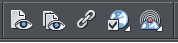
Preview
Links
Web Properties
Export & Publish





















HIPPIE CHIX AT STEF N TODDS JAM
TRACK...HIGH SCHOOL BAND!!
THE RAIN SONG
AT STEF N TODDS
JAM PARTY...
IT RAINED!






Preview current page

Preview whole website

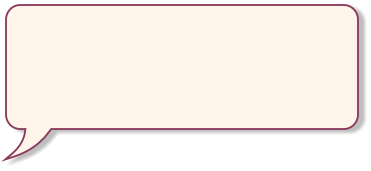
The two Preview buttons open a Web Browser so you can
see exactly how your website will appear. The first button
previews only the current page. The second one will preview
all pages of the website.
If you have exported your website to your hard disk, these
buttons will also re-export it to the same location.
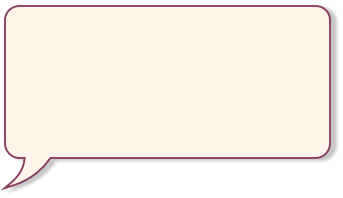
The Link button allows you to set all types of links on
regions of text, graphic objects or photos. First select the
item you want to give a link, then click this button.
You can link to external websites, you can make the link
automatically pop-up a large photo (see example on
page 1), you can link to any page or anchor point in your
website. You can make the link pop-up a layer or link it to
an uploaded document such as a PDF file.


Website
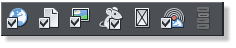
Page

Image
Mouseover
Placeholder
FTP
NavBars
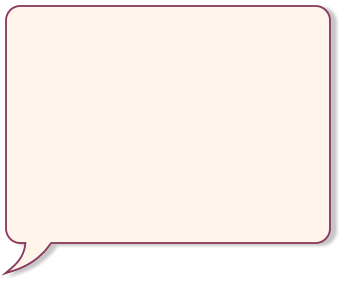
The Website Properties button opens the main dialog for
setting properties of your website, page, image,
mouseover, FTP or NavBars. For example, the Website
Properties tab is where you set the website keywords,
Google analytics (visitor tracking) and more.
The Image properties tab lets you control thumbnail pop-
ups and image optimization.
The mouse icon controls mouseover effects for objects
(as you’re seeing here).
The last button opens the NavBar dialog to build and
control the smart Navigation bars like you see on the top
of each page of this website.
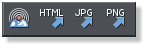
Publish
Save HTML
Save JPG
Save PNG

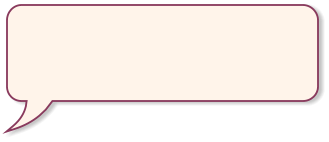
This button controls export and publish options. The
first will publish the website to the web. The second
saves the website HTML to local disc. The last two
will export the selected item as a JPG or PNG
graphic.












